Setting up a YouTube account was supprisingly easy, although it did have a moan about me already having an account, but after signing out of Gmail, it allowed me to set up a fresh account.
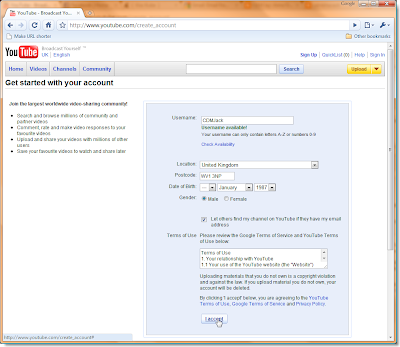
It asked me for a username, a location (inc post code), date of birth and my gender, why would you tube need to know my gender I wonder?
I clicked accept, after reading the terms and conditions like everyone else does...
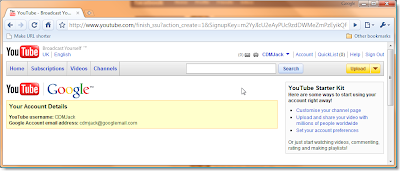
This is the supprising bit, because I was already signed in to Gmail, it stole all my other details from that service, and that was it, with one click on that accept button, I was signed up to YouTube!
Now, On to uploading a video. I selected an 18MB video I created for a college project in 2004. It's the only video I have that isn't cringe-worthy.
To upload, I click the yellow "upload" button at the top right of _every_ youtube page.
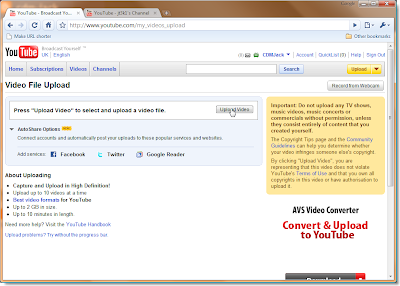
After selecting Upload Video, I'm presented with a File dialog, which I locate the video file.
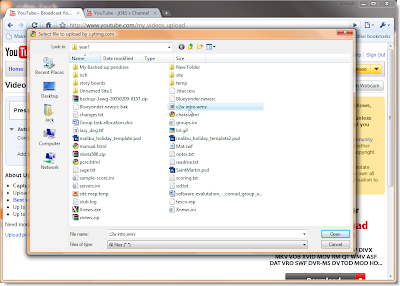
Once I click open, with a bit of AJAX wizardry, the video file imediatly starts to upload to the youtube service. Whist the file is uploading, 18MB in 1 and a half minutes, it allows me to enter a title and description for the video, aswell as select a catagory, tags and privacy options.
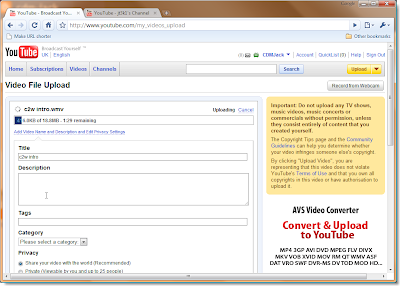
Once the video has been uploaded, and processed the page redirects me to the video's page, which gives me a variety of options, including anotation. Unfortunatly, the audio track in the video has been flagged as copyright material by YouTubes automatic protection, but still allows us to view the video, just with no audio.
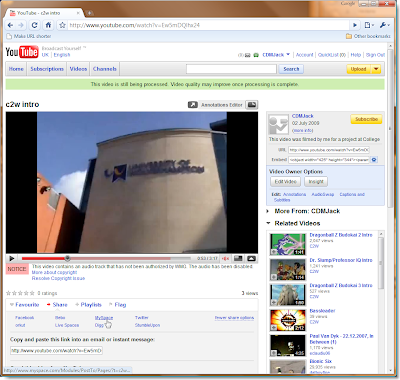
From this page, I can embed the video in my MySpace profile. To do this, I click the "share" button, and then select "MySpace". This opens this page up, in a new window.
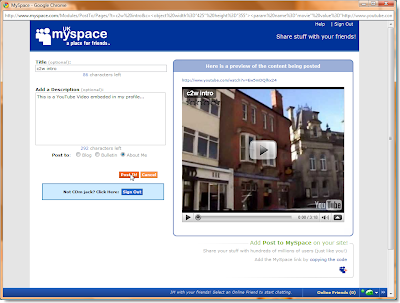
I give it a quick description, and click "post it", as I'm already signed in to MySpace on this browser session, I don't have to login first.
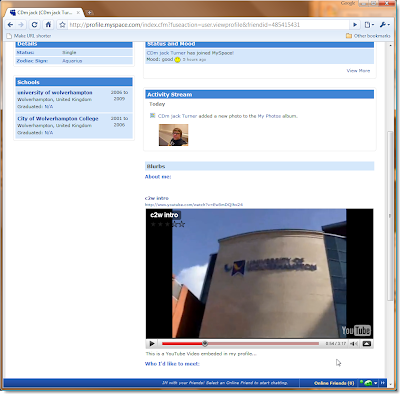
This pretty much does the same as using the embed HTML code, and pasting it in to your profile, as seen by looking at the "about me" edit options....
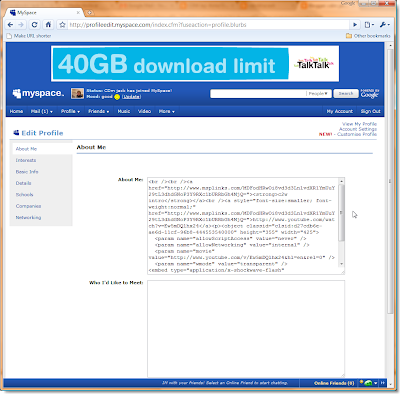

No comments:
Post a Comment